 |
 |
 |
 |
| Menus | Game Settings | Preferences Dialog | Toolbar | Rules of the Game |
| Menus | top |
| Game Menu |
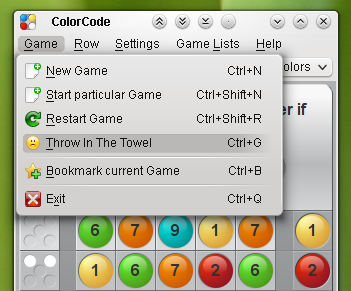 |
|
 |
- New Game
Does what it says. If a game is already running and hasn't finished yet i.e. neither won nor lost, you will be
asked if you want to resign the current game and immediatly start a new one or not.
- Start particular Game
Opens a dialog to start a certain game by number input.
- Restart Game
Clears all already filled rows so you have again 10 guesses but with the information you already gathered, because the hidden combination does not change.
Use this on the edge of losing to avoiding the scandal :-D
- Throw in the towel
Counts that game as given in and ends the current game. Reveals the by then hidden color combination.
- Bookmark current Game
In the bookmarks list you can see the game properties and you or others can replay the game easily.
- Exit
Click here to end the application. Same effect as clicking the window's close button.
|
|
| Row Menu |
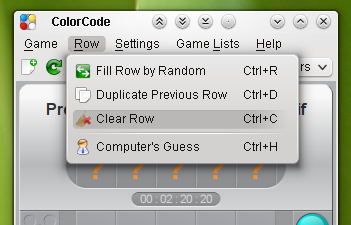 |
|
 |
- Fill Row by Random
Click here to get the currently active row filled with pegs of random colors. It's sometimes in the beginning of a game a convenient choice.
- Duplicate Previous Row
Fills the currently active row with pegs of the same color as the pegs in the previous row. This option is disabled when the current row is the first one - of course :-).
In the latter phases of a game where you only want to change one peg or the like, this can speed up the game.
- Clear Row
Removes any peg in the currently active row, so you can freshly start up again to compose your guess.
- Computers Guess
If you have no clue, what the combination could be, or you are puzzled by seemingly contradictory hints click here and your computer will take over and makes his guess instead of you.
Ctrl+H is definitely a keyboard shortcut you should memorize.
|
|
| Game Settings | top |
| |
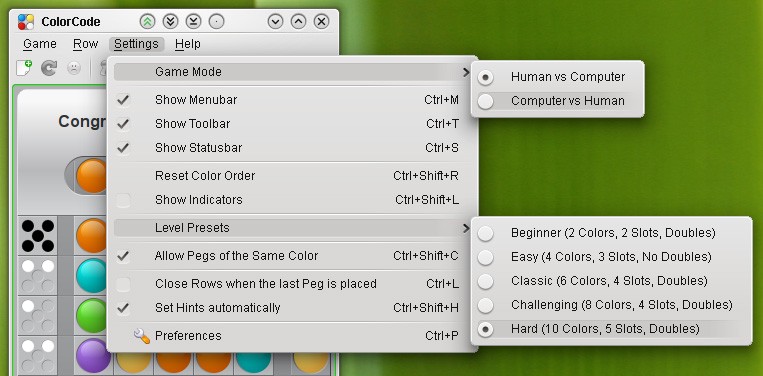 |
- Game Mode Sub Menu
Select from the two different game modes. In the first mode you have to guess the computers combination. In the second mode the computer will try to break a code you have composed.
- Show Menubar/Toolbar/Statusbar
Clicking those options hides the related GUI control. This helps to reduce the desktop space the game window needs. Primarily usefull for small screens or when you want
to scale down the game board as much as possible. Note that you should at least memorize the CTRL+M keyboard shortcut (the KDE's default for toggling the menubar) to reveal the menubar again if needed.
- Reset Color Order
Click here if you have changed the color order and now you want to revert it to it's initial state. (You can flip two colors by dragging a peg from the right peg buttons bar and pressing CTRL or cyclic shift the color order by draging and pressing CTRL+SHIFT.
You can do this even while a game is running - the whole existing display will change.)
- Show Indicators
If this option is checked, an indicator (numbers or letters) for each peg is displayed. This can be of help if you have difficulties to distinguish the colors as well as for all the more text aimed ones of us too ;-)
In addition, this can be helpful to resemble other mostly terminal based games, making it easier to compare. You can select letter or number indicators in the Preferences dialog.
- Level Presets Sub Menu
Here you'll find predefined combinations of the three different level related settings, the number of colors, the number of slots (columns) and the possibility of pegs of the same color in one row.
For each of those level related settings you'll find a separate control at the toolbar, so you can finetune the desired game settings there. If you change any of those settings while a game is currently running, you will be asked
if you want to resign the current game and immediatly start a new one or not. If not, the settings will be applied to the next game after the current game has ended.
- Allow Pegs of the Same Color
If this option is checked, the hidden combination may contain one or more (even all would be possible) pegs of the same color. That makes a game a bit more difficult. If unchecked, all pegs
in the hidden combinations are of a differnt color. Of course, if the chosen column count is higher then the chosen color count, this option is forced to be checked and will be disabled for this game.
- Close Rows when the last Peg is placed
This option mainly ifluences the playing speed. If checked, a row is closed as soon as you place the last peg and your guess is submitted immediatly.
You don't have the chance to reconsider your move. If unchecked - the default - you have to explicitly submit your guess by hitting Enter or Return or by clicking the hint field inside the current row. (Human vs. Computer only)
- Set Hints automatically
Let the computer determine and fill in the corresponding hints for a computer's guess. If checked, you only have to place your secret combination. Then the rest of the game will run automatically until the end.
In this case you may want to define a delay between each guess to better watch your computer trying hard to do it's job. (Computer vs. Human only)
- Preferences
Launch the Preferences dialog window. Some settings are not available as menu options. Within this dialog window you can adjust all available game settings. See the description of the Preferences dialog below.
|
|
| Preferences Dialog Window | top |
| |
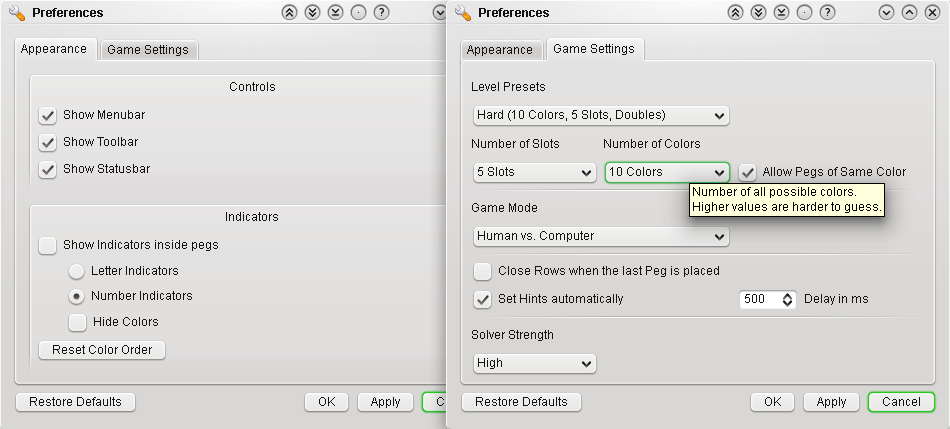 |
| Many options are described already in the Game Settings section above. So only the additinal options are mentioned here. Also all options within this dialog will raise tool tips with descriptions. |
- Letter or Number Indicators
Select Select the kind of indicators to show inside the pegs.
- Hide Colors
You can also hide the different peg colors, so all pegs are displayed in the same gray. This option is only available, if you have the Show Indicators option enabled.
- Delay in ms
Set a delay time in milliseconds between the computer's guesses. This setting only affects Computer vs. Human games when the Set Hints automatically option is enabled.
- Solver Strength
Select of 3 different strength levels. This setting defines which solver algorithm will be used. It only affects the strength of your opponent in Computer vs. Human games. For the «Computer's Guess» in Human vs. Computer games always the highest level will be used.
- Restore Defaults Button
Revert all settings to their default values. Those settings are also applied when you start the game for the first time. Any changes to the settings, in this dialog or in the menus and toolbar, will be saved. So when you start a game the next time your last settings will be applied.
|
|
| The Toolbar | top |
|
|
 |
| The most often used Actions from the several menus are also accessible from the toolbar. In addition some settings like the numbers of columns and colors are available here. |
- 1 Start a new Game (See Game Menu for details)
- 2 Restart a running Game (See Game Menu for details)
- 3 Throw in the towel (See Game Menu for details)
- 4 Computers Guess (See Row Menu for details)
- 5 Toggle "Pegs of the Same Color" setting (See Game Settings for details)
- 6 Select the number of slots (columns). Available numbers range from 2 until 5. If a game is already running and hasn't finished yet i.e. neither won nor lost, you will be
asked if you want to resign the current game and immediatly start a new one or not.
- 7 Select the number of different colors. Available numbers range from 2 until 10. Again, if a game is already running, you will be
asked how to proceed.
- 8 Rate it for me. Click this button, to rate a computer's guess and get the hints fields filled in correctly. In Computer vs. Human games, this button replaces the «Computers Guess» button available in Human vs. Computer games.
|
|
| |
| Rules of the Game | top |
| |
- ColorCode is an advanced computer-variant of the commonly known MasterMind code-breaking board game. In it's modern form with pegs it was invented in 1970 by Mordecai Meirowitz. You can found it's rules,
a brief history and some explanations about this game, solver algorithms and strategies here.
- If you are interested in some more information about MasterMind solver algorithms please have a look at the Links section.
|
|
|
 |
|
|
